Drilling Down and Up in a Cube Data Source Hierarchy
Note: The following applies only to certain multidimensional data sources.
Multidimensional (cube) data sources contain hierarchies. One of the most useful ways to navigate hierarchies is to drill down or drill up. For example, if you are examining the sales totals for various years, you can then drill down and view sales for all of the months within each year. Alternatively, if you are examining sales totals for all months, you can then drill up and view the sales for each year.
Hierarchies in cube data sources
When connected to cube data sources, you cannot create or customize hierarchies in Tableau. Hierarchies must be created in the cube before you connect to it in Tableau.
Hierarchies appear with the following icon in the Data pane: 
You can see an example of a hierarchy below:
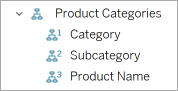
Note: You can only drill up or down in fields that are part of a hierarchy.
Drill up and down for all dimension members in a hierarchy
To drill up or down for all dimension members in a hierarchy:
On the Columns or Rows shelf, or the Marks card, click the plus sign (+) on a field to drill down, or the minus sign (-) to drill up.
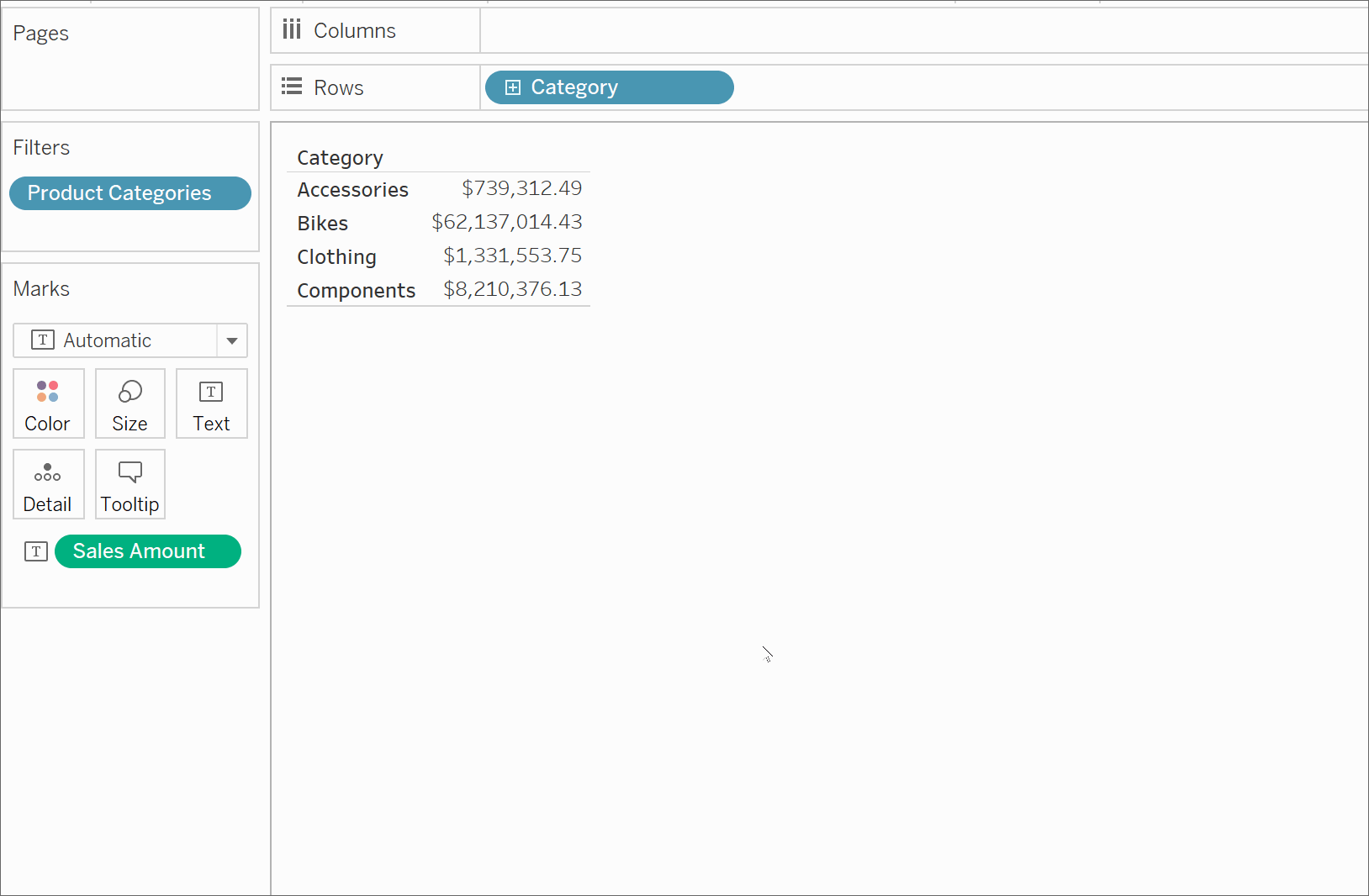
Drill up and down for individual dimension members in a hierarchy
To drill down and drill up for individual dimension members in a hierarchy:
Right-click a table header and select Drill Down or Drill Up .
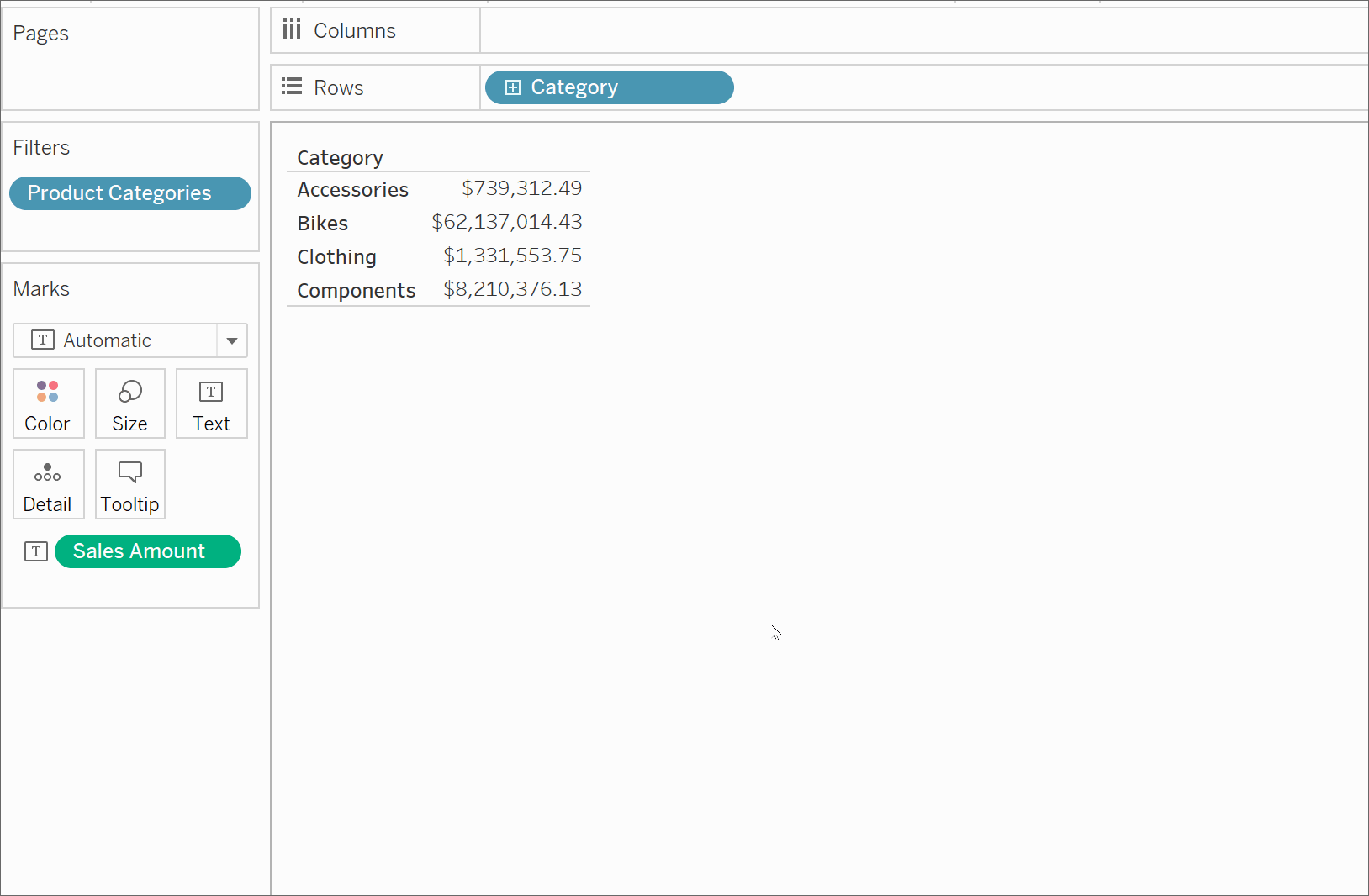
This is often referred to as non-uniform drill down because you expose only the members of interest instead of exposing all the members of a given level.
For example, you can see the difference between drilling down for all dimension members and drilling down for individual dimension members below.
Individual dimension member: Bikes
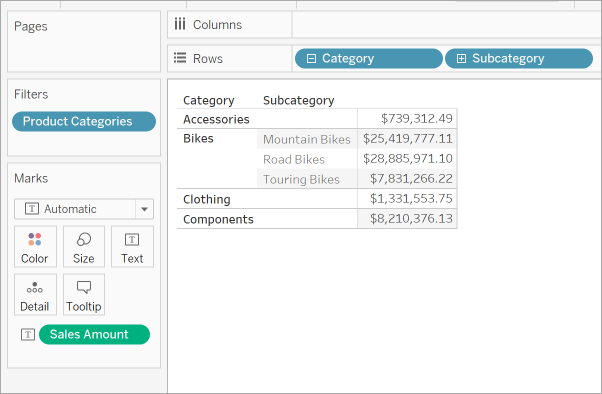
All dimension members
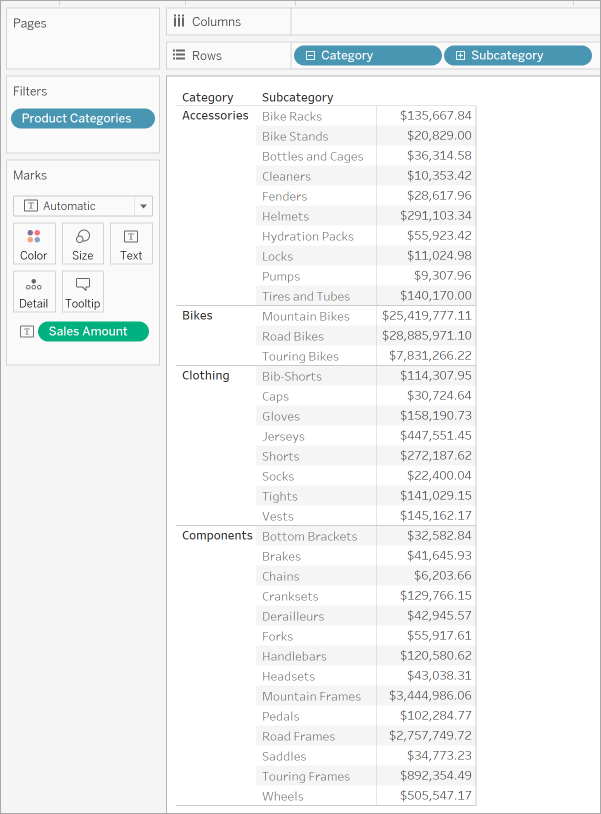
One reason to use a non-uniform drill down is if your data source has a ragged hierarchy (asymmetric layout). You also might want to view the children for just the member of interest.

No comments:
Post a Comment